 TagBot™
TagBot™ How to fetch Online TagBot™ Templates
These Templates are in addition to those already in TagBot
Raw Codes. These templates will not display correctly in your browser in their current raw state. They must be run through TagBot to produce the correct HTML codes.
Copy the Template code. Copy the entire contents of code window and paste the contents into the TagBot "MARKUP" screen or into NotePad. Then from the menu, select "Save As" and name it appropriately. TagBot will add the .TPL extension and Notepad will add .TXT to the end. Either will work in TagBot, but we recommend saving as TPL since that is the default that TagBot uses.
Using the Template. To use a template, open the saved template from the File menu while on the TagBot MARKUP or EDIT tabs. The template user-fields will appear in the yellow EDIT tab. Add your own auction data to the fields and click the green EXPORT tab to create the HTML code and then click the Preview button to view the completed template in your browser. The resultant code can be saved while in the EXPORT tab. Return to the EDIT tab to make changes. The next time you open the template in TagBot, you will have a clean template to start a new auction.
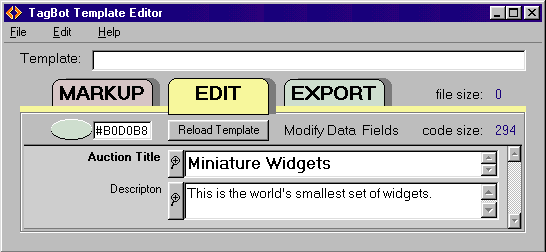
How to Copy and Paste
1. Highlight the entire contents of the code window below. Right-click within the window and choose "select all" or use the Ctrl-A keys to select all.
2. Right-click and choose "copy" or use the Ctrl-C or Ctrl-Ins keys to copy the highlighted text.
3. Paste the contents into the TagBot Markup tab by right-clicking and choosing "paste" or with Ctrl-V or Shift-Ins keys.