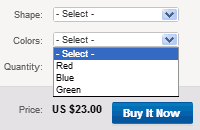1
Default starting quantity for each variation combination:
Key
Cost
Key
Cost
Key
Cost
Key
Cost
Key
Cost
2 Generate Combinations Add:
Possible Combinations: (0). Actual Combinations: 0
Create Variations for one listing
-
This tool will build single or multiple variation combinations for a single listing
and will structure those variations into a spreadsheet format that is compatible with eBay's File Exchange (and with eBay's newer Seller Hub uploads).
See this variation help
page to understand how File Exchange (and Seller Hub) data is mapped into the online listing form.
Using the grid
- The grid is laid out in columns to accept individual columns of data.
- Apply data to only one group, or populate additional groups to create multi-variations.
- Label the top of each variation group in the order you want variations to appear.
- Groups without a label will be ignored.
- The Key column is not required for simple data and should be left empty.
- Paste or type columns of data into each group.
- A secondary column in each group provides optional price adders.
- Empty price columns, or skipped prices, will assume zero.
- A single starting quantity can be applied to all variation combinations, to be manually edited in the spreadsheet.
- Use our sample data for testing.
Advanced
- Selectable options can be broken into subgroups to expand the apparent number of available options and reduce the user search, but doing so could generate hundreds or thousands of unwanted combinations.
- An advanced feature of each group in this tool is a "key" column (a lowercase letter, uppercase letter, number, or word).
- To reduce returned combinations, a key can match items in one group with items in another group.
- Use keys only when creating subgroups, and apply keys to only ONE master group and ONE subgroup to avoid unpredictable results.
- To avoid user confusion when displaying subgroups, the subgroup should follow the master group.
- If an element contains a key, and there is no matching key, that combination will not be created.
- Use our sample complex data for testing.
Quantities
-
Item quantities will be based on combinations of variations,
so are not added into the original lists from which combinations are built.
Instead, quantities may be adjusted in the resulting spreadsheet of possible combinations.
Optional Photo URLs
- Photos added to the spreadsheet must be externally hosted URLs.
- Only one attribute group may supply the photos.
- After populating an attribute group, checkmark the group to define photos.
- A new section will open for entering external URLs.
- Up to 12 photo URLs can be added for each option in the group (extras will be ignored).
- Accepts pipe-delimited URLs or URLs entered on separate rows.
- Will also accept pasted URL data from File Exchange or prior spreadsheet.
- Checkmarking, uncheckmarking, or closing the URL entry area, will erase the lists.
Results
-
The system will create all possible combinations for the provided variation groups in tabbed format
that can be copied and pasted into an open spreadsheet.
Or change to a comma or semicolon delimeter and download as a CSV file.
If the system creates combinations that you don't offer, you must manually remove those from the spreadsheet.
If the system creates more than 250, you must manually remove the extras.
When the system creates combinations, all price adders will be summed to generate a final price for each combination,
so if only one group of attributes affects the price, then fill in the pricing for only that one column.
Costs appearing in other columns will be treated as add-on costs.
Single Variation Spreadsheet Help
-
While single-variation spreadsheets are not as complex as multi-variation spreadsheets,
they may still require help in constructing the spreadsheet's master record.
Use this mini-tool to combine a list of variation options into the format
required for the "RelationshipDetails" master/parent cell in the spreadsheet.