In the box below, enter an eBay item#, eBay item URL, Web Page URL, or paste your entire description code. Click the "SCAN" button. Then scroll down to view your page and code results:
Paste eBay Item# or Web Page URL or HTML code below:
?→
In the box below, enter an eBay item#, eBay item URL, Web Page URL, or paste your entire description code. Click the "SCAN" button. Then scroll down to view your page and code results:
Paste eBay Item# or Web Page URL or HTML code below:
?→
Click a width to see how your page might fit on smaller devices
When you scan your listing description, this tool will look for Active Content, non-secure HTTP, external Links, and missing Link Targets. The Active Content will consist of Scripts, Objects, form Actions, and Events (all colored pink on the markup tab). Banned Hyperlinks (yellow) and missing link Targets (orange) will be highlighted. In order for links to work correctly, they must include target="_blank" to open a new window or tab, so this tool will attempt to locate and modify your links. If your listing links to an external stylesheet, this tool will also scan the stylesheet for HTTP issues, but can not modify external stylesheets. You can choose how much to modify on the Filtered tab by selecting any of the options at the top of the tab:
After filtering your code, use the popup preview to see how it will display. If you are happy with the changes, you can use the Revise button on the Filtered tab to access your listing and manually change out the description. You must be logged into eBay before you can use the Revise button.
With eBay's June 2017 ban on active content, we have put together a suite of tools to help sellers comply. In addition to this test and removal tool, we have a bulk scanner to identify listings that contain Active Content, link issues, and SSL media URLs, and a bulk find/replace editor that will create eBay File Exchange revision files. See all of our eBay Scan tools. Additionally, we have a whole suite of free tools that will create replacements for those banned elements, like menus, rollover and clickable photo galleries, terms tabs, and promo galleries.
The Active Content Sandbox tool will colorize the HTML codes that need attention (for the do-it-yourself types). It will also offer a stripped version (for the non-techies) that can be previewed and pasted into a listing revision.
Messages: The results of your Sandbox scan are reported on the Messages tab. If no issues were found, then the listing is compliant with the ban on Active Content.
Markup: If issues are reported, click to the Markup tab to see a color-coded markup of the results. The color coding simplifies the seller's task of finding Active Content problems. This tab is informational only. You will not copy anything from this tab.
Filtered: Then click the Filtered tab where you will find the modified code with Active Content and non-eBay links removed and targets repaired. Use the popup preview to make sure your listing still displays properly after being stripped. If it does, this filtered code will be your new description. Click the Revise button on the Filtered tab to open eBay's description editor where you can paste your corrected code from the Filtered tab into the HTML tab of eBay's description editor.
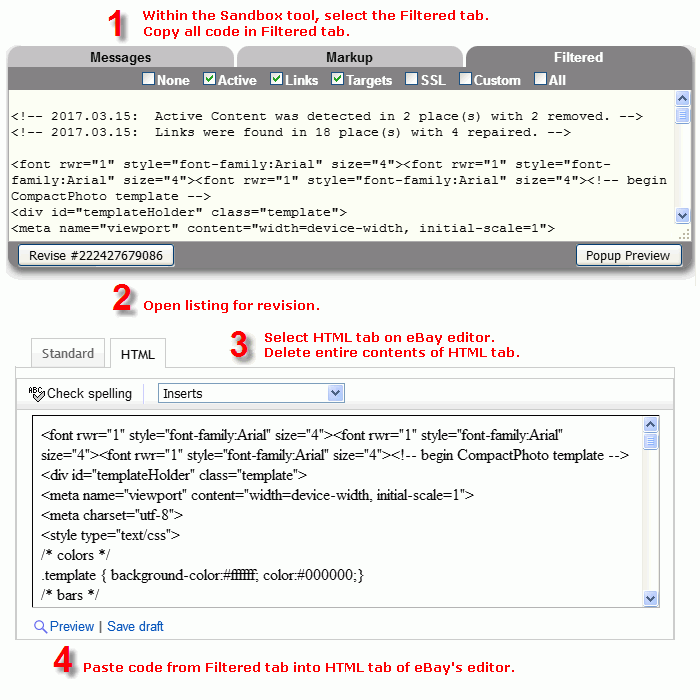
(Note: Depending on which listing editor you use, you may see the HTML tab or just a link in eBay's toolbar to switch to HTML view.)
You can perform the final listing revision in either order:
Or, you can
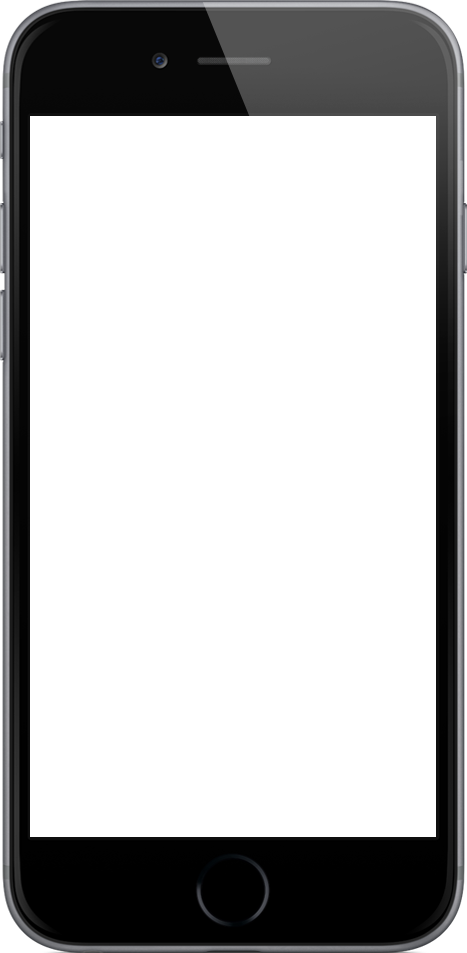
Now is also the time to check your listings for mobile compatibility with eBay's online tool:
https://www.ebay.com/tools/sell/mobile-friendly-test
Or with our basic
Bulk Mobile Size Checker.
The first step toward mobile compatibility is to
use CSS to make your photos and page elements flexible,
or simply avoid using elements that are wider than 300 pixels.
When the page has been made mobile friendly, add this line of code
to the top of your item description on the HTML tab of the listing form.
<meta name="viewport" content="width=device-width, initial-scale=1">
Designers would like to know exactly what will be banned so that future creations will be compliant. eBay will take advantage of an industry standard browser feature called iFrame sandbox to block Active Content. The "sandbox" attribute is defined in the HTML5 specification:
https://www.w3schools.com/tags/att_iframe_sandbox.asp
Our descriptions are already placed in an iFrame when displayed on eBay, so eBay need only add that simple sandbox attribute to their HTML and the below active content in our pages will be automatically disabled in supporting browsers. That's what eBay means when they say our active content will fail to render.
The Sandbox will:
All the newer browsers support sandbox (exceptions are Opera mini, Opera 12 and lower, and IE 9 and lower).
Knowing this attribute will be implemented will make it easier to test one's own code for compliance by creating a description page and testing it in an iframe with the sandbox attribute. That is exactly what this tool does. Additionally, eBay will allow links to other pages by loosening the sandbox restrictions with two tokens: "allow-popups" and "allow-popups-to-escape-sandbox". For properly functioning links, be sure that all links include the attribute target="_blank". In general, only links that point to other eBay pages will be allowed.
For seller videos that would be blocked by these new rules, eBay is working toward a solution to continue to allow YouTube videos. In the meantime, the YouTube & Vimeo converter will generate a linked video that is compatible with eBay. eBay's own solution will most likely be implemented in 2020, and we will adjust this tool accordingly.