Original Tiles
Finished Tiles
Make a Seamless
Repeating Background Tile
For this example, We'll use the free MS Paint program that is available on all PCs. Find it at Start > Program Files > Accessories > Paint
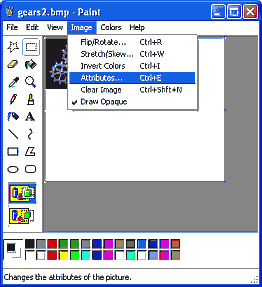
Load your tile into Paint. This is what we started with:

Make the workspace (white background) two or three times larger than the tile. Use "Image > Attributes .." from the menu, or just grab onto the corner pullers.
Hint for later: Use the magnifying tool to zoom in as needed to fit corners and touch-up the pattern.
1. Cut Use the cutout tool to drag the top half of the tile (it doesn't matter where you cut).
2. Move it to the bottom and carefully fit the edges together.
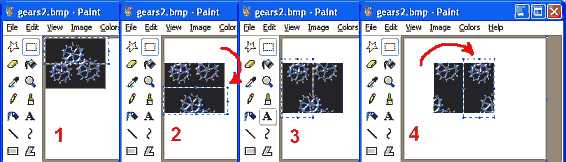
3. Cut Use the cutout tool to drag the left side of the tile.
4. Move it to the right and fit carefully.
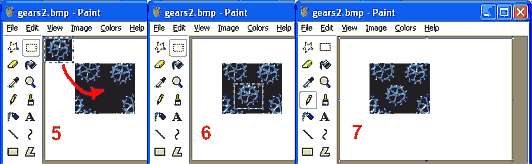
5. Edit This is the hard part. You'll need to dress up the edges in the middle to remove the apparent seam and to continue the pattern as best you can.
6. Add You can cheat by using the zigzag cutout tool to copy and paste another portion of the pattern over the seam.
7. Done Done Editing.
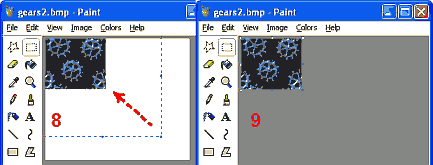
8. Move Use "Edit > Select All" and move the tile to the upper left corner of the workspace to get rid of the white background. Then pull in the lower right corner of the white workspace until only the tile is left.
9. Save Save the new tile.
10. Revert If you prefer to have the original pattern in the middle of the tile, then repeat all the steps to bring the outside edges back in again. It doesn't matter where you make the cuts.
